Increase engagement with image slideshows (Carousels) on LinkedIn
- Vikki Sicaras
- Sep 3, 2021
- 2 min read
Updated: Jul 18, 2023
Photos are often key to engagement in the social media universe. Using relevant images to tell your story allows you to gain attention and deliver information in a more appealing format than words alone. When multiple pictures are attached to social media messages, users linger longer and engage more as they click through each image.
Recently, a client inquired about posting multiple images in a social media message so that they cycle through on their own even while users can click on each image. Sounds simple, right? At this time, social media channels do not provide the tools to create a rotating image slideshow (aka carousel) for posts. Luckily, we’ve found a few good workarounds.
LinkedIn Slideshows
LinkedIn’s document upload option provides an easy way to create image slideshows. While the images do not cycle on their own, users can click on the arrow button to get to the next image.
The first step is to create a multipage PDF document of the desired images. To do this, select all image files on your desktop that you want to share and right-click to select Print/Print to PDF. Be sure to select the option for photos to “fill the page” on the Print to PDF screen. All images should be the same orientation (horizontal or vertical)—cropping may be needed to achieve uniformity.

Next, start your post on LinkedIn and select the document icon to upload the PDF. The icon looks like a sheet of paper. Once uploaded, you’ll be prompted to add a title to the PDF.
Finally, click done and then click post to make your message live!
Alternatives for Facebook, Twitter, Instagram
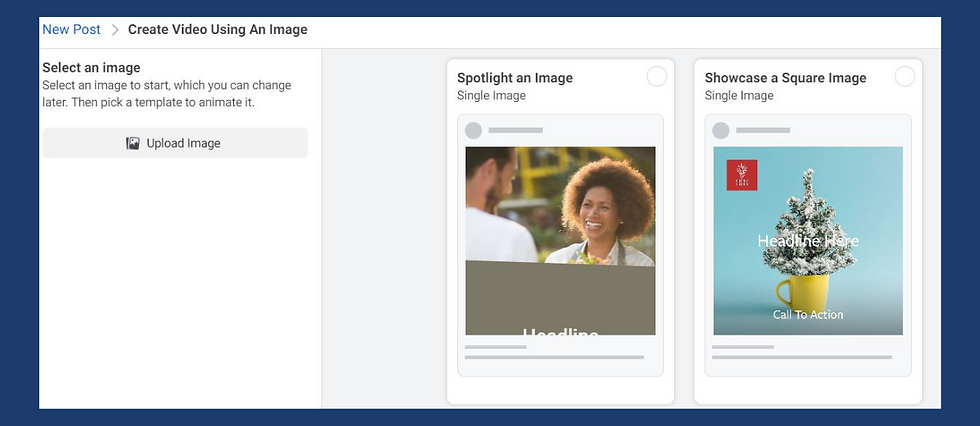
Facebook no longer offers a slideshow feature and Twitter never had one. While multiple photos can be included in posts, if you want them to rotate, your best bet is to create a video that cycles through the images. It’s worth noting that Facebook business pages enable videos to be created from images through Facebook’s Business Suite. Go to Publishing Tools to select Create Post and then select Create Video. Those video templates require a text overlay and company logo.
Instagram allows you to upload multiple photos to a post from a smartphone, and users can swipe through each image to get to the next. Read our blog post, “Expand Your Reach with Instagram’s Carousel Posts.”
Want to learn more about strategies to increase engagement? Reach out to AOE today.
.png)